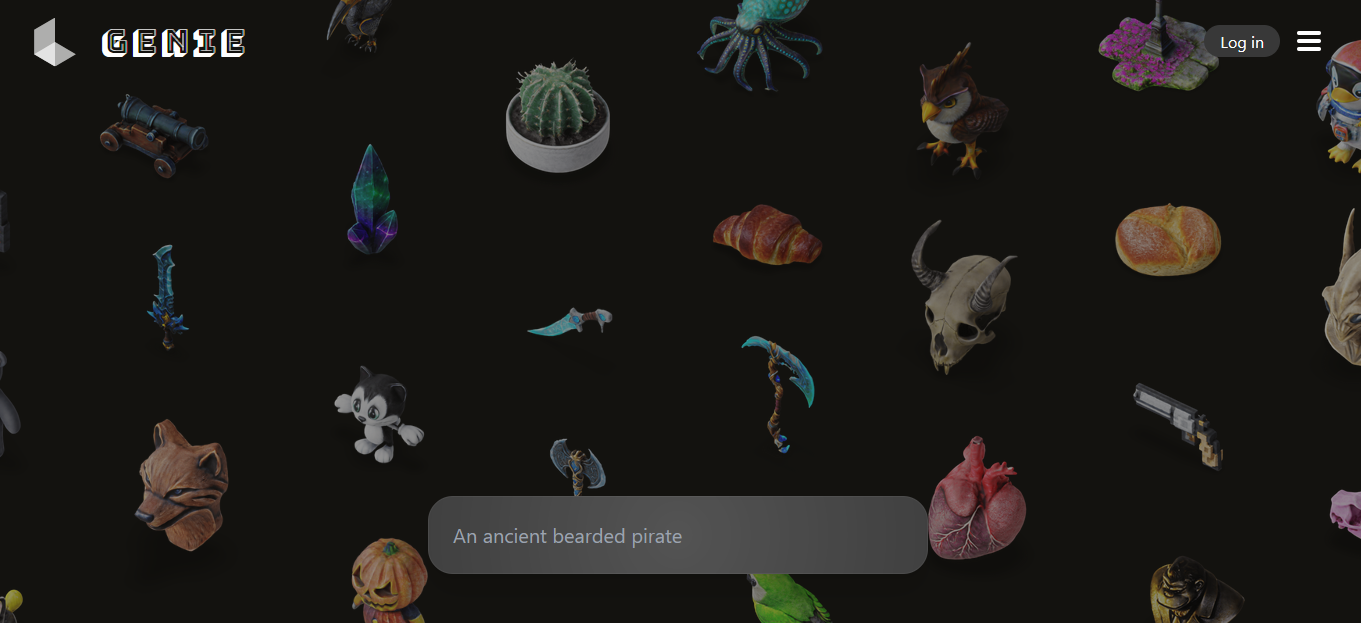Creating 3D models used to be something only professionals with years of experience in tools like Blender or Maya could do. But what if you could just type what you want, like “an ancient wooden treasure chest,” and get a fully textured 3D model in seconds?
That’s exactly what Luma Genie offers—an easy, beginner-friendly way to create high-quality 3D models using nothing more than plain text. And no, this isn’t some gimmick. It’s real, and it works surprisingly well.
In this guide, we’ll walk through exactly how to use it, what it’s good for, where it shines (and where it doesn’t), and give you real-world examples so you can see just how powerful this tool really is. Read
What Is Luma Genie?
Luma Genie is a web-based tool that turns written prompts into 3D models you can view, edit, or export. It’s part of the platform built by Luma Labs, a company focused on making advanced 3D tools easier for everyone—from beginners to professionals.
Released to the public in early 2024, Genie allows anyone to create detailed, textured 3D models in just a few seconds. All you do is describe the object you want to make, and Genie takes care of the rest.
You don’t need any experience with 3D modeling software. You don’t need a high-end computer. And best of all? It’s free to use (at least for now).
Why It Matters: Real-World Use Cases
Let’s talk about where Genie fits in the real world.
- Game Developers: Need placeholder assets quickly? Just describe them in text, download the files, and drop them into Unity or Unreal Engine.
- Product Designers: Want to test a concept before spending time modeling it by hand? Type your idea and see it in 3D instantly.
- 3D Printing Hobbyists: Describe an object, tweak it in Blender, and send it straight to your printer.
- Educators: Bring visual learning to life by letting students create models just by describing what they imagine.
Whether you’re a creative professional or just curious, Genie makes exploring 3D modeling simple, fast, and accessible.
Step-by-Step: How to Use Luma Genie to Make Your First 3D Model
Here’s a quick walkthrough that shows just how simple the process is:
Step 1: Visit the Website
Go to lumalabs.ai/genie. You’ll need to sign up for a free account or log in using Google.
Step 2: Type Your Prompt
Be specific. If you want a dragon statue, say something like “stone dragon statue with glowing red eyes.” The more detailed your prompt, the better the result.
Step 3: Wait for Results
In less than 10 seconds, you’ll get four preview models based on your prompt. You can spin them, zoom in, and check the details.
Step 4: Pick Your Favorite
Select the one that looks best. If you want to tweak anything—maybe make the surface shinier or adjust the lighting—you can do that before downloading.
Step 5: Export the File
Download your 3D model in OBJ, GLB, or FBX format. These work with most 3D programs like Blender, Unity, or Maya.
Example: Creating a Hoverbike for a Sci-Fi Game
Let’s say you’re making a futuristic racing game and need a cool hoverbike for your main level. Here’s how Genie helps:
- Prompt: “sleek sci-fi hoverbike with blue glowing engines”
- Wait a few seconds…
- Choose from four variations.
- Download the model as a GLB file.
- Import into Unity and drop it right into your scene.
With zero modeling experience, you’ve got a usable 3D asset in under a minute.
What’s Great About Luma Genie
Here’s why this tool is getting attention—and why it might be worth adding to your creative workflow.
Fast and Easy
You don’t need any 3D design experience. Just type what you want, and let the tool do the heavy lifting.
Works on Any Device
Use it on your desktop, tablet, or even on mobile via the iOS app or their Discord bot.
High-Quality Meshes
Genie produces quad-based meshes, which are easier to edit and cleaner to use in game engines.
Free to Use
As of now, Luma Genie is completely free while in its research preview phase.
Export in Common Formats
Supports OBJ, FBX, and GLB, making it easy to use in nearly any software pipeline.
What You Should Know (Before You Get Too Excited)
It’s not perfect, and it’s important to know what to expect.
Not Ideal for Complex Animation
The models look great, but they may need cleanup if you’re doing high-end animations or visual effects.
Prompts Can Be Tricky
Vague prompts like “cool robot” might give odd results. Adding detail makes a huge difference.
Still in Beta
Features might change, and occasional bugs or limitations are part of the experience for now.
Pro Tips to Get Better Results
- Use adjectives and textures: “a shiny metal robot with green eyes” works better than just “robot.”
- Include shape or function: “oval-shaped ancient compass” is clearer than “old compass.”
- Try variations: Don’t be afraid to rephrase your prompt a few times to get better models.
- Join their Discord: The Luma community shares prompt ideas, tutorials, and user creations every day.
The Best Thing About Luma Genie
The best part is this: it removes the biggest barrier to entry in 3D design. You don’t need expensive software. You don’t need a team. You just need an idea.
For students, indie developers, or anyone who wants to turn imagination into a real, visual object—this tool is a game changer.
Final Thoughts: Should You Try It?
If you’re even a little bit curious about 3D modeling—whether you’re building a game, visualizing a product, or just having fun—Luma Genie is worth checking out. It’s fast, it’s simple, and it brings your ideas to life with just a few words.
Plus, it’s free right now. You’ve got nothing to lose by giving it a try.
Head over to lumalabs.ai/genie and start creating. See what you can build in under a minute—you might surprise yourself.